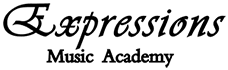Have an idea for something else we could include on this page? Just let us know!

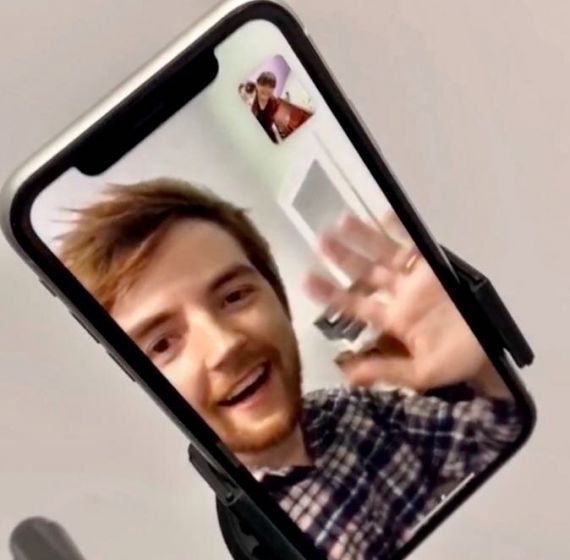
Notes, Sheet music, & Materials
-
Young students: For younger students, ask their parent to stay with them to assist and take notes.
-
Sending notes to students: You can send notes, sheet music, worksheets, handouts, audio clips, and even video clips to your students through Lesson Mate! If you didn’t get a login email from them, let us know and we’ll help you out. If you don’t have two devices while teaching (one for Zoom and one for Lesson Mate), just take handwritten notes as usual and send them through Lesson Mate later (either by typing them out or taking a photo and sending them). Your students can reply to your notes via email. You can also save lesson templates to use for other students! For example, if you wanted to create an awesome lesson about how to play the C major scale, you could write notes about it, include a handout, include a homework page, and even create a quick video showing them how to play it! Then you can save that lesson and send it to any students whenever you want. SO EASY.
-
Obtain copies of students’ music ahead of time: Make sure you have a copy of what your student is playing. If you are concerned about this, ask us to help! We can ask your student to send us a picture of their music or otherwise help you find the material you need.
-
Work on new music: OR work on a special project with your student over the next few weeks. Maybe try a new, fun song, and ask us to help you send your student a copy of the music ahead of time.
-
Stay on the same page with your student: Number the measures in your students’ music and have them do the same. This may make it easier to communicate.
-
Receiving written assignments from students: If your student wants to turn in some written homework, have them take a photo and email it to the front desk for us to send you.
Technical & Sound Logistics
-
Test with us: On your first day of Zoom lessons, arrive to the studio early to prepare your setup. Once you’re ready, text or email the front desk staff and one of them will get online and test Zoom with you. Admit them into your lesson from your virtual waiting room just like any student!
-
Don’t let your battery die: Bring your charger and keep your device plugged in throughout the duration of your lessons so that you don’t lose battery and have your lesson interrupted!
-
Great sound quality: Use an external speaker or headphones if possible for the best sound quality. This will help you to pick up the finer details in your students playing/singing.
-
In case of sound issues: If you look on the bottom left of the Zoom video screen, to the right of the mute button is a link to “Audio Settings”. You can uncheck the Auto Adjust then lower the input volume to decrease distortion and drop-offs from your end. Have the student make that adjustment on their side as well.
-
Student’s camera angle: Help your student set the camera to the proper angle. Unless they’re a vocal student, you will likely want to see their hands and instruments more than anything. This may take a few moments for each lesson, and that is okay. It’s important!
-
Camera angle for singers: Rather than tilting the screen when a singer stands, have them just step back. You won’t see up their nose, you’ll see their whole body, and you’ll hear better too as their sound will be less direct to the phone/tablet and will use more of the acoustics of the space.
-
Accompaniment: Have students play any audio on their side of the call for accompaniment tracks. They can not play them on the same device as the call. It will distort. Play the audio from a phone or another device.
General Tips for All Instruments
-
This will be different – it’s okay: Do not try to replicate the in-person experience online. Instead, think of this as a new medium to explore. Online lessons are an opportunity to explore new teaching approaches.
-
Raise your hand: You will not be able to play or speak at the same time. Establish the rule where you each raise your hand if you want to speak or if you want your student to stop playing.
-
Practice call and response: Call and response style exercises are more effective online than trying to play at the same time. Playing along with or accompanying your student will be next to impossible due to the slight lag. Having your student “mimic” your phrasing is extremely effective and can be a lot of fun.
-
Look at your student, not yourself: The little mini version of you on the screen is not a mirror. If you watch yourself the whole time, you lose one of the most important tools a teacher has: Eye Contact. Look at them or the camera.
-
Maintain a professional appearance: Be conscious of what you wear. Look as professional as you would in face-to-face lessons.
-
Stay positive: NEVER imply that the online session experience is “less than” or “limiting” or “frustrating.” If you approach it with that attitude, your students will as well. Sessions will not be as productive. Stay positive the whole time.
FOR ALL INSTRUMENTS
The Ultimate List of Online Music Education Games (would make for really fun, special assignments)
for piano
Sample Online Piano Lesson – Youtube Video
for voice
Appcompanist – Free one month trial for the unlimited subscription. Encoruage your students to download this app and use it on their end of the video since lagging will be an issue and you will not be able to accompany them.
Sample Online Voice Lesson – Youtube Video
for guitar / bass / ukulele
Sample Online Guitar Lesson – Youtube Video
for drums
Sample Online Drum Lesson – Youtube Video
for violin / viola / cello
Sample Online Violin Lesson – Youtube Video
for winds
Sample Online Clarinet Lesson – Youtube Video